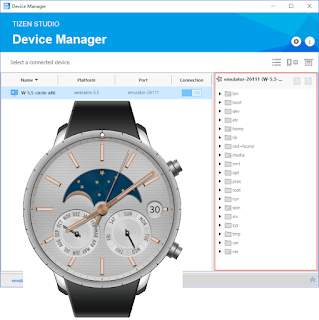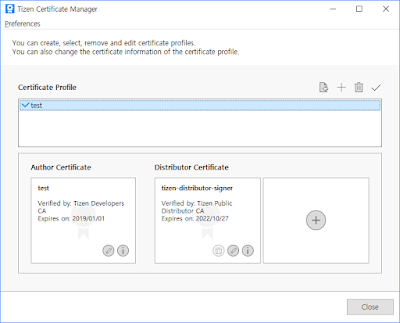Using and building applications for Android Wearables has always been a dream for me since 2015. Unfortunately, the cost and access to such watches 5 years back made them impossible to explore and debug in real-time. Luckily, around 2021 I got my first Samsung Wearable Watch 4 model in Canada 🍁 with my employer's wellness benefits. However, I used them to track calories burnt, alarms, & alerts. Samsung Health is one of my favorite applications, which creates a competitive environment to challenge people online.
Requirements:
- Preferably 8 Gb RAM machine comparing Android Studio, which requires tons of RAM.
- < 5 Gb of Storage
- Samsung Watch to have live debugging enabled. (optional)
- Virtualization is enabled on the laptop to run the emulator.
Installation:
Head over to the Tizen site to grab the IDE application and make sure to install them.
- Install Watch Development SDK 3+
- Mobile SDK is optional
- From extras > choose Certificate Manager Addon
Install the relevant SDK to have them offline to build quickly and deploy.
Certificate Profile Manager:
Make sure to create your own signing certificate by choosing "Samsung" as your primary way. This has been discussed in Stackoverflow as none of the developer sites talks about the issue.
- Create a new certificate and sign in to your Samsung account to accept the terms.
Here is the complete step-by-step way to create and save the certificate profile.
Emulator and Watch Setup:
Now that we have successfully set the Tizen SDK with signing certificates, We'll next pivot to develop a sample hello world app that successfully deploys on both emulator and actual watch device in less than 10 minutes. And, that will be covered in the next blog post.
Until then, stay tuned. For bugs/hugs feel free to comment below. Share is care.